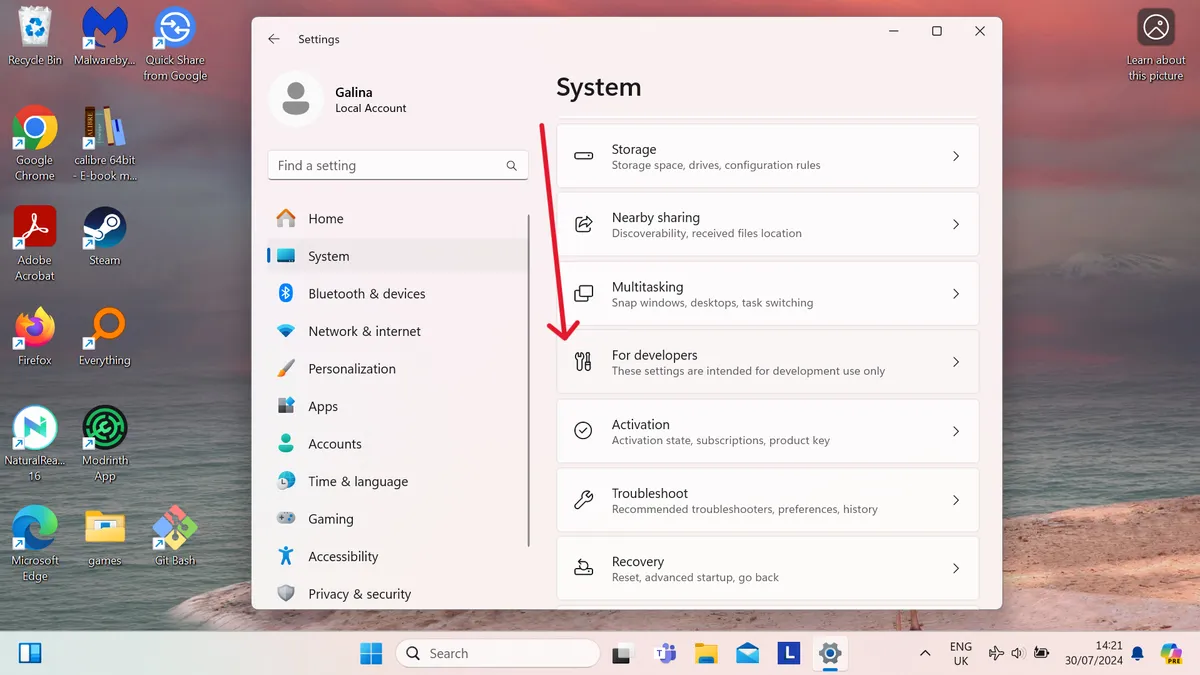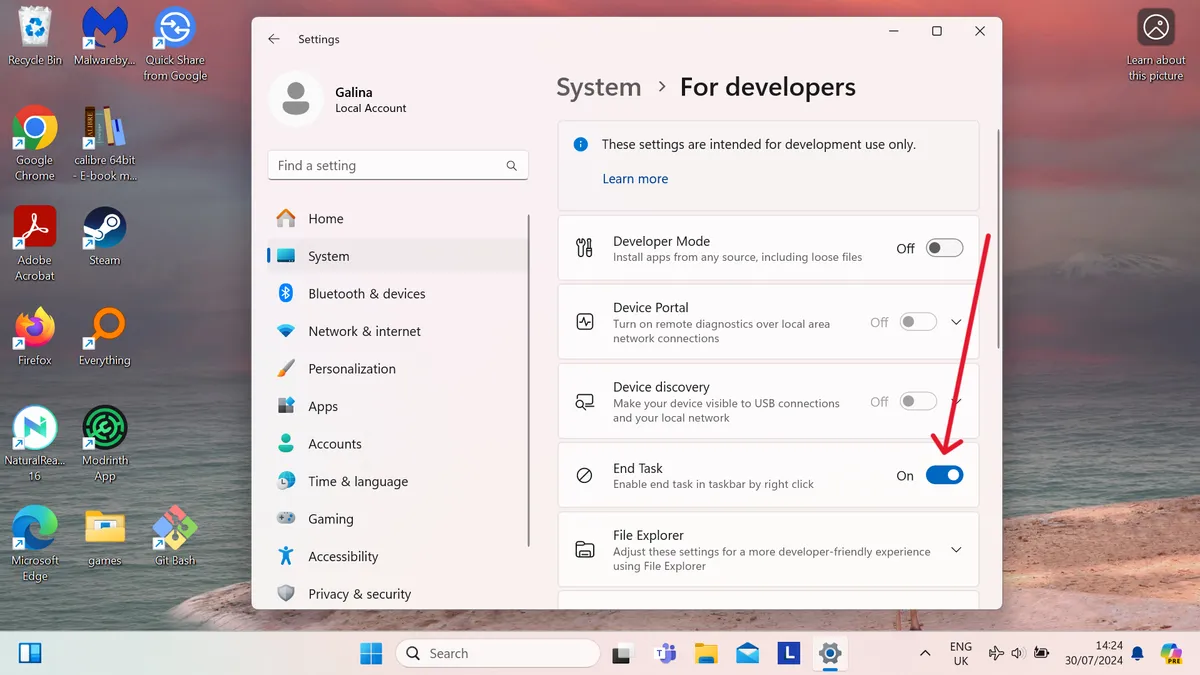If you’re a Windows 11 user, you’ve likely encountered those moments when an app decides to misbehave—freezing, hanging, or just refusing to cooperate. Traditionally, the go-to solution involved opening Task Manager (usually by frantically pressing Ctrl + Shift + Escape) and then hunting down the troublesome process to forcibly terminate it. But what if I told you there’s a quicker, more straightforward way to deal with unresponsive apps? Enter the hidden “End Task” feature.
The New Shortcut: Right-Click and End Task
Microsoft recently introduced a nifty feature that allows you to swiftly terminate misbehaving apps directly from the taskbar. No more navigating through the labyrinth of Task Manager windows—just right-click the app icon and select “End Task.” It’s like having a mini Task Manager at your fingertips.
Here’s how to enable this time-saving option:
- Open the Settings App:
- Press Win + I simultaneously, or search for “Settings” in the taskbar.
- Navigate to System:
- In the left-hand menu, click on “System.”
- Find the “For Developers” Section:
- Yes, these settings are primarily for developers, but fear not—we’re only making a minor tweak here.

Microsoft
- Enable “End Task”:
- Scroll down and locate the “End Task” setting. Toggle it on.

Microsoft
- Scroll down and locate the “End Task” setting. Toggle it on.
- Test It Out:
- Try the newly enabled option on an app in your taskbar. Right-click the icon and select “End Task.”

Microsoft
- Try the newly enabled option on an app in your taskbar. Right-click the icon and select “End Task.”
A Word of Caution
While this feature is a game-changer for most apps, there are exceptions. Larger applications or resource-intensive games might take a moment to load fully, and during that time, they could appear unresponsive. In such cases, you won’t find anything to right-click on the taskbar. Fear not; you can always rely on good ol’ Task Manager to hunt down the relevant background process.
Turning It Off
If you ever want to disable this feature, follow the same steps but toggle the slider back to “Off.”
A Welcome Addition
In a world where every second counts, this shortcut is a welcome addition. It’s a small change, but it can save you moments of frustration. Kudos to Microsoft for streamlining the process, and here’s hoping for more such timesavers in the future! 🚀
Now, go forth and conquer those frozen apps with newfound efficiency! 💪🏼
Related Posts

ChatGPT’s Google Search Rival Set to Launch ! – Can SearchGPT Break Google’s Dominance?
A New Era for the Internet? ChatGPT’s Google search rival, SearchGPT, is anticipated to make its debut by the end of this year, marking a significant advancement in OpenAI’s chatbot technology. According to the Press Gazette, Varun Shetty, OpenAI’s head of media, confirmed at a Brussels conference that SearchGPT is expected to be integrated into ChatGPT by year-end. SearchGPT, OpenAI’s AI-driven search engine, is designed to provide quick answers without the need to visit other websites. Users can simply ask, “Did the Kansas City Chiefs beat the Miami Dolphins last night? And if so, who scored?” and get a complete summary of the results. Currently, SearchGPT is in the testing phase, and early reports of its performance have been mixed. The Washington Post’s hands-on review in September highlighted that Google’s AI competitor still requires improvements. Shetty’s announcement that SearchGPT will be available before the end of 2024 indicates that OpenAI has made strides in its development, bringing it closer to competitors like Perplexity and Arc Search. War of the Search Engines The introduction of OpenAI’s search engine could be pivotal in both AI development and the competition for search engine supremacy. Google has long held an unrivaled position, but OpenAI’s advancements could pose a significant challenge. Unlike traditional search engines, SearchGPT responds to queries in natural language and provides sources for its answers, allowing users to easily access full articles. Shetty mentioned, “This is the core experience we’re building. It’s about finding the right balance between users and publishers.” Currently, ChatGPT provides answers without citing sources. The launch of SearchGPT aims to address this concern by enabling users to read original content rather than just receiving brief AI-generated summaries. Using AI on my iPhone 16 Pro Max for web searches with Arc Search has been impressive, but OpenAI’s entry into this arena could be a game-changer. Time will reveal if SearchGPT can truly compete with Google to become the preferred search engine for internet users. End of Article There you go! Now, it’s all revamped and ready to catch the eye. 🎉 Related Posts

Android’s Find My Device: A Compass Tool and UWB Support on the Horizon
In the ever-evolving world of smartphone features, the race to enhance device tracking capabilities has taken center stage. Android’s Find